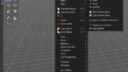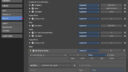- This topic has 7 replies, 2 voices, and was last updated 9 months, 1 week ago by
 BFA-Reiner.
BFA-Reiner.
- AuthorPosts
I am new to Bforartists and Blender in general. My congratulations to the developers of this branch – it is far ahead of the main Blender branch in terms of usability.
My question is about the scale shortcut. It is shown as R in the Tools icons on the left of the viewport and S in the Object/Transform menu at the top. In the main Blender branch it is S in both cases. I can’t find any documentation about the differences (I can see some visual differences when applied, but don’t quite understand what they are).
Can someone please explain why Bforartists has two different shortcuts for the same function (if they are the same) or why Blender has the same shortcut for two different functions (if they are different).
My apologies for the double post. My first attempt at registering exposed my email address as part of my forum post and I had to delete my profile and start again.
Thank you!
Hey davidch, welcome to the forum. No worries, i’ll clean up 😉
And many thanks for your report. We use the home row W E and R keys for transformation. Just curious, do you by chance use the Blender keymap? We don’t have a hotkey at the Object > Transform > Scale item in the transform menu at all …
Ah, and we lost some icons again by a merge. Let’s make a bug report here.
Kind regards
Reiner
Attachments:
This is my signature. You can change your signature in the profile
Thanks for the speedy reply. I am using the bforartists keymap. The S of scale in the menu item is underlined so I thought that was the intended shortcut. The S key certainly behaves as a scale key. If, for example, I want to put a number of selected faces at the same level on the X axis, I would press S, X, 0 to do it. If you press R (or use the icon on the left) the scale function doesn’t do this. In the main Blender branch, pressing S does both of these things from the same shortcut.
Oh, the underscore of menu items is something completely different, and goes back to DOS or better said Win 3.1 times, where you could navigate through a menu by typing in the first letter of the menu item while you are in the text menu. Many software still behaves this way. But this is not the official shortcut for the tool. Just a navigation convenience for text menus. It expands the sub menus.
And the scale behaviour in Bforartists is a bit different. But behaves the same in the end. You need to keep the mouse hold down. Then you can type in a value like in Blender. When you release the mouse then you are out of the mode. This wasn’t technically to solve in another way, sorry. But you get used to it 🙂
So press R, hold down the mouse to scale, type in your axis, X for example, then the value that you want to use. Or move the mouse to scale along the chosen axis.
This is my signature. You can change your signature in the profile
Thanks again for the quick reply. S certainly works as a scale shortcut even when not in the menu, and it seems to work differently from the tools icon scale button. I will play around with it more to see if I can work out what is going on or if I have misapprehended something.
Yes, it remains curious. S doesn’t do any scale in object mode for sure in our keymap. And in edit mode it is extrude.
Attachments:
This is my signature. You can change your signature in the profile
Reiner, It works exactly as you describe. The confusion (in part) is that I was extruding a face towards the screen and couldn’t see the extrusion, just the face getting bigger. Early days!
It’s a trap !
You’re welcome 🙂
This post has received 1 Likes.This is my signature. You can change your signature in the profile
- AuthorPosts
- You must be logged in to reply to this topic.