Here a short overview how to migrate settings and addons from Blender to Bforartists.
Note that you can’t and shouldn’t really copy over the settings. Bforartists has some changes under the hood that might make trouble when you blindly copy over everything. Also, most of our settings changes are by design. Like having our toolbar at the top. Even when it works, you would loose these changes. But later more.
First the concept. Settings and addons are stored in a special Preferences folder. At Windows this is the Appdata directory. It is hidden by default. You might need to adjust the access rights.
We have in Bforartists a button in the UI to reach this folder quickly. The Open Preferences Folder button in the Edit menu. This works also at Linux and Mac.
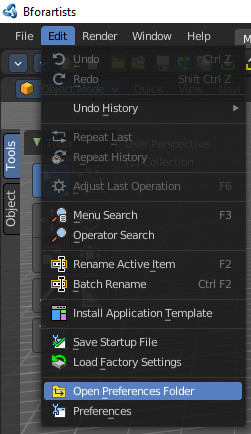
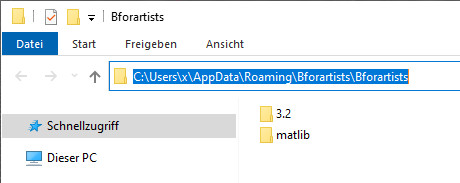
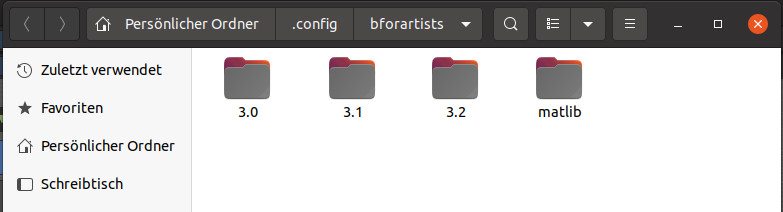
Note that you need to have something stored in the appdata or config folder. A fresh installation does not have any folder in these directories. It is created by either clicking at the “Next” button in the splash sceen. Or by saving the startup file or changing anything in the preferences. Best is to click at the “Next” button in the splash screen when you have Bforartists newly installed.
Navigate one upwards. At Windows to “Roaming”. Here you will now see the Blender Foundation folder. And now you could simply copy over all settings from the Blender folder to the Bforartists folder.
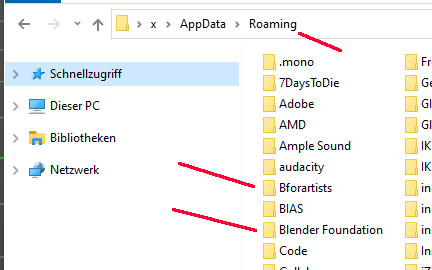
Now you can have a look what is in the Blender folder, and copy the parts that you want to migrate.
But as told, don’t copy blindly everything. First you need to take care of the versioning. We usually are one point version ahead since we rely at the Blender Master. And the master is already the development version for the next Blender release. So Blender might have its settings in a folder called 3.1. While we are already at folder name 3.2

matlib is the material library addon that comes with Bforartists natively activated. Ignore it.
Enter the 3.2 folder. Or at whatever version we are. Without any addon installed you will only see the config folder. We will change this now by copying over the files from the Blender folder. You can copy over the whole scripts folder.
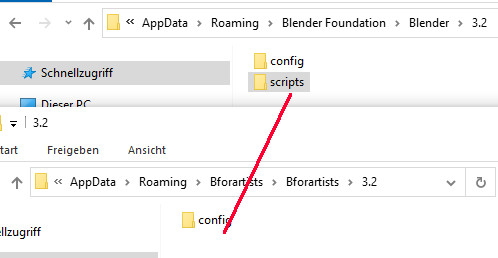
Now for the config folder. As told, the blend files that contains the settings might make trouble. Ignore them. Here what you can copy over from the config folder content into the corresponding Bforartists folder.
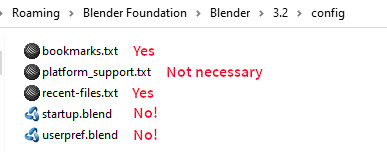
The content of the platform_support.txt is equal to Blender. No need to copy it over. Bookmarks and recent files can be copied over. DO NOT copy over startup.blend and userpref.blend. As told, this can lead to unexpected behaviour up to crashes, and that Bforartists doesn’t even start anymore.
What is left is to open up Bforartists and the Preferences, go through the settings, and adjust them to your needs. And to activate the addons that you need. We cannot save you these steps, sorry.