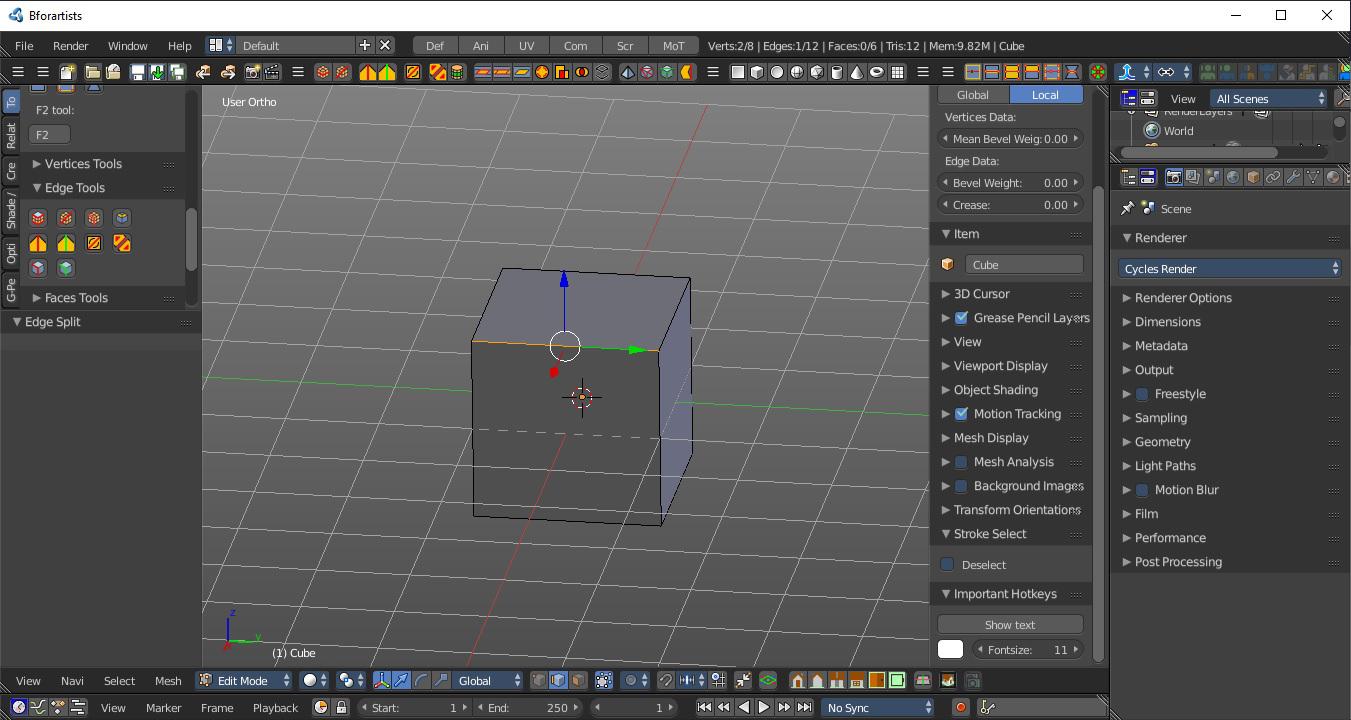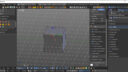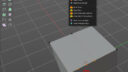- This topic has 13 replies, 2 voices, and was last updated 4 years ago by
 BFA-Reiner.
BFA-Reiner.
- AuthorPosts
Hi there
I try to understand how to subdivide an edge, like in 2 edges or more.
Also i try to understand how to subdivide a face in many faces. Like split in two faces horizontal or vertical, even into more faces as 3 columns of two faces as example
In BforArtists v1 what i see is: Object or Mesh, then Subdivide, then Subdivision Set (ctrl 0/crtl 1/crtl 2/etc). In BforArtists v2 i see similar but its not writen (ctrl 0/crtl 1) its writen (Level 0/Level 1/etc)
Also how to select 2 or more edges side by side to make one edge. The same goes to select two faces or more side by side to make it as one face.
I am stuck
Thank’s for your time and help.
A+
I try to understand how to subdivide an edge, like in 2 edges or more.
This is done in edit mode by the Edge Split tool in the Edge menu.
Also i try to understand how to subdivide a face in many faces. Like split in two faces horizontal or vertical, even into more faces as 3 columns of two faces as example
In BforArtists v1 what i see is: Object or Mesh, then Subdivide, then Subdivision Set (ctrl 0/crtl 1/crtl 2/etc). In BforArtists v2 i see similar but its not writen (ctrl 0/crtl 1) its writen (Level 0/Level 1/etc)
The name of the operators has changed in the menu. The functionality is the same. The hotkeys is the same.
For dividing faces you might also want to have a look at the Loop Cut tool in Edit mode. Or the Knife tool.
Also how to select 2 or more edges side by side to make one edge. The same goes to select two faces or more side by side to make it as one face.
Depends of what you want to do. Have a look at the Mesh menu in edit mode. The sub menu Dissolve contains a few tools that allows you to merge such things. There is also the Bridge Edgeloops tool in the Edge menu.
Kind regards
Reiner
This is my signature. You can change your signature in the profile
Thank’s i’ll try it.
It’s hard for me, since i’m a beginner. Also there is a lot of pages of your Bforartists 100 manual pdf to read; almost 2800 pages to read and try to understand as a beginner.
Thank’s again for your help, i appreciate very much!
A+
Yes i know, it’s a lot to learn 🙂
The reference manual does explain the tools, not the workflow. Wwe need still to write the workflow chapters. I would go with some tutorials first. We have unfortunately just a handful yet.
This is my signature. You can change your signature in the profile
I have tryed the loop cut and i have understand that it cut trough the hole 3D model form. It cut all the model horizontal or vertical. In Bforartists v1 you can say “after” the cut is made how much horizontal or vertical slices, but in version 2 the user must indicate how much slices cut before clicking. Its something i have notice the number of slices, but did not know about the loop cut tool. Thank’s!
I still try to understand how to make the “selected” face or edge splitted or cutted. I have tryed the knife for a face, wich make some lines of cut; but when i left mouse click the lines disapear? I have tryed your instructions.
For the edge split tool, what i have done is: edit mode, select an edge, then clicked the edge split icon (an icon with two oposite red triangles). I hope that the image will help you make me understand what i could do wrong?

Also i wonder if there is some mouse coordination when you move the mouse? Like when you move the mouse X and Y and Z axes, there is something when you move the mouse that the number X Y Z changes; brief the mouse cursor position when you move the mouse in the scene.
Thank’s. A+
Attachments:
There are so many ways. That’s what makes teaching modeling so difficult. Especially when i misunderstand what you want to achieve. And even more when you ask for more than one thing at a time ^^
Edge split splits the selected edge into two. This is for shading purposes. This corner looks now sharp, even with a smooth shading applied. I thought that’s what you ask for.
What you may need is Subdivide in the Edge menu. And here you adjust the number of subdivisions in the Adjust Last Operation panel down left.
Note that you may not see the splitted edge when you are in edge or face mode. Just the vertice mode shows the vertices.
It cut all the model horizontal or vertical.
Hide the geometry that you don’t want to cut. The tool just cuts through the visible geometry.
Attachments:
This is my signature. You can change your signature in the profile
Adjusting loop cut and slide settings can be done beforehand, but also afterwards in the Adjust last Operation panel.
Attachments:
This is my signature. You can change your signature in the profile
I agree there is many ways to do things. I think about my free milkshape3d pdf guide, and it have taken me many months of research on the web and many experiments; to create a great and simple step by step guide. A guide that is easy to understand, simple and effective.
If you take a look at it, you’ll maybe understand this old guide. I did not have much knowledges of creating guides in those times, i still have some lack of knowledges. Looking the pages images and reading the text’s you should notice that it is step by step instructions, that is real easy to understand and to follow.
https://drive.google.com/file/d/0B60m6W-FuLPHOUlLYXFVMGRlX1k/view?usp=sharing
My stats show that my free pdf guides is known worldwide and still used.
The things i want to learn with bforartists is for the free pdf guide i’m planning and that i build. Of course i’ll try to do also some experiments, do some search’s; brief make a basic modeling guide. Create a cube, a pyramid, a sphere. Split a choosen edge or face. Make some side by side edges or faces make one edge or face. Moving the edges, moving the faces, extruding, uv mapping to put a texture on a basic model. Not talking about rigging, animating, scripting; just basic simple things to do, with basic mouse clicks and steps.
Later with your help and other peoples help, make intermediate and advanced guides about bforartists.
Thank’s to peoples help as your self, i know that it will take very much time. But the results will be that the popularity of bforartists will rise certainly. I can say and confirm that because im on other forums, and on one of the forum i have writen near 1 month ago about bforartists and there is more than 1300 views already.
A+
This is great 🙂
I’m not this good at marketing, unfortunately. So every help is welcome 🙂
This is my signature. You can change your signature in the profile
You seem the only person here that help me understand Bforartists for my guide. Many thank’s to you!
At the time i write this, the other forum has almost reachead 1500 views. From near then 1300 views to 1500 views in just 1 day. Here is proof of what i’m telling about the views:
Going at the forum site here at:
http://gopinball.com/forum/viewforum.php?f=15
You will notice the “subject title” that ive writen: “BforArtists Free 3D soft…..”. If you look my first message (the date), you’ll notice that it was writen 1 month ago. Again beside the title subject, you will see the number of views; wich is at this time near 1500 views in just 1 month.
In this section i have spoken about BforArtists, where to download it and that i indicate that i’m creating a free pdf basic guide about it. Peoples knowing my many free pdf guides about diverse softwares, i can say they have an urge for my free basic pdf guide about BforArtists.
I’m glad that you help me as a beginner to understand BforArtists, because without your help i could not much progress into my free pdf guide i’m building bit by bit.
I wonder if it’s ok that i mention yourself in the guide i’m building? I ask because i respect.
Gonna explain a little the loop cut in my guide before updating it, this thank’s to you. I wonder how to make apear the window (Adjust last operation) before and after the operation? In BforArtists version 1 and 2, because i just notice that the windows apear when i do the loop cut action.
A+
I wonder if it’s ok that i mention yourself in the guide i’m building? I ask because i respect.
Please don’t. This guide is your personal work, and nothing official from Bforartists.
The adjust last operation panel can be called by pressing F6, manually at clicking at the closed tab down left. And in the toolbar up right with the button where you can read Last at it.
Kind regards
Reiner
This is my signature. You can change your signature in the profile
Just letting you know that ive updated a little the guide and added the Loop Cut. Thank’s for the F6 “active tool”. I have a lot of your Quickstart video to watch also.
A+
I can say also that the views on the other forum previously told is near 2000 views already. I’m pretty sure that there is more new peoples member here also. A+
This is great 🙂
This is my signature. You can change your signature in the profile
- AuthorPosts
- You must be logged in to reply to this topic.