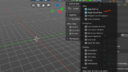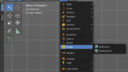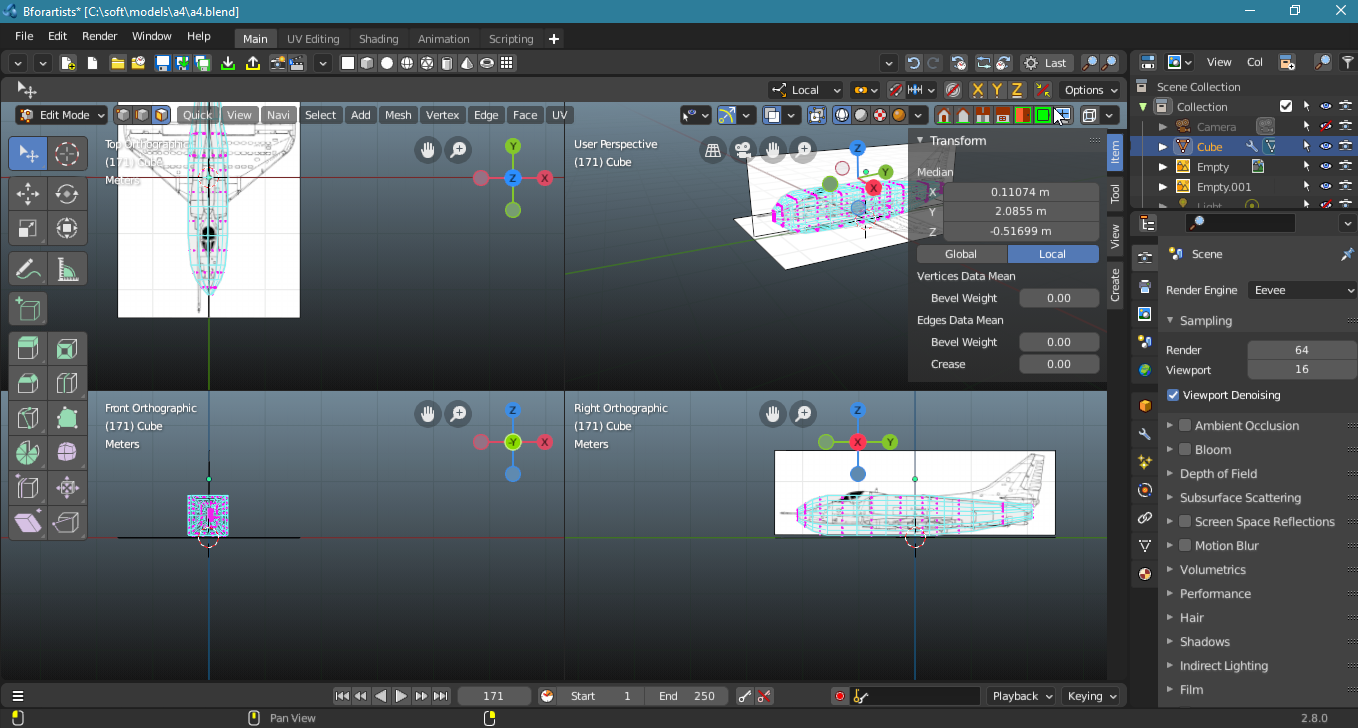- This topic has 5 replies, 2 voices, and was last updated 2 years, 10 months ago by
 BFA-Reiner.
BFA-Reiner.
- AuthorPosts
Hello, I’m new to b4artist and downloaded the last version to give it a try. I’m a 3d modeler in 3d max and wanted to know if there is a possibility to setup 3 views in viewports as max had. I’m particularly a military model maker and when you are doing aircrafts and ships it’s very important to have top,front and side schematics when modeling. Followed the tutorials in the YouTube channel but didn’t find any related to setting up schematics views.
Regards.
Hi gmilitel,
I think you most probably search for the quad view. This is located in the View menu 🙂
When you work a lot with the quad view, then i suggest to turn on the Toggle Quad View button in the upper right corner. That way you can toggle the view from the header, and don’t need to dive into the View menu all the time.
EDIT, You can also manually switch to orthographic views in the 3d view widget up right. And by numpad hotkeys.
Numpad 1
Numpad 3
Numpad 7
Ctrl + Numpad 1
Ctrl + Numpad 3
Ctrl + Numpad 7Hm, we should add them to our important hotkeys chapter in the manual. I’ll make a task.
Kind regards
Reiner
Attachments:
This is my signature. You can change your signature in the profile
Thanks Reiner for the quick response. That help me a lot, and how do you setup viewport background so I can work with 3 view schematics in the top,front,side viewports?
Regards
Background image is done by a special object for this purpose. A background image object. It is in the add menu. Useage should be self explaining.
Attachments:
This is my signature. You can change your signature in the profile
Thanks a lot, now I have my scene setup as I wanted. :good:
Now talking about units, how do I know the measures my model has related to real ones?
Regards

Well, Blender is no cad software. And neither is Bforartists.
There is a measure tool in the tool shelf. And there is the grid. And there is of course the transform panel. In Object mode it tells you the dimensions of your object.
But when you are in edit mode then there is no Blender way to know how big a element really is.
We have in Bforartists a tool called Set Dimensions in the transform submenu of the mesh menu. With this tool you can see and set the world dimensions of a selection.
Hope this helps 🙂
Attachments:
This is my signature. You can change your signature in the profile
- AuthorPosts
- You must be logged in to reply to this topic.